Listener Sound Options adds options for listeners to customize the sounds that 7 Cups uses as alerts.
You can specify custom sounds, and you can mute alerts for general requests (so you only hear alerts for personal requests).
Who can use Listener Sound Options?
You can probably use Listener Sound Options if you use 7 Cups in a web browser on a computer.
You might be able to use Listener Sound Options if you use 7 Cups in a web browser on an Android device.
You cannot use Listener Sound Options on an Apple iOS device.
You cannot use Listener Sound Options if you use the 7 Cups App on any kind of device.
What you need
To use Listener Sound Options, you need to install two things in this order:
-
First install Tampermonkey in your web browser.
If your web browser is not compatible with Tampermonkey, then you probably cannot proceed with the next step. However, at Greasy Fork you can find some information about alternatives to Tampermonkey.
-
Next, install the Listener Sound Options script.
To install each of these in turn, click the relevant link and follow the instructions.
Settings
To customize sounds, go to your My Settings page (by logging in to 7 Cups, clicking on your own profile image at the top right, and choosing My Settings from the menu). Listener Sound Options adds additional settings in the Sound Preferences section of the page:
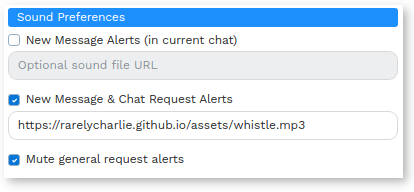
Specify sound file URLs to override 7 Cups sounds with custom sounds.
Check the box “Mute general request alerts” if you only want to hear alerts for personal requests.
Known issues
-
You cannot specify different custom sounds for general and personal request alerts.
-
In some browsers you cannot use local sound files as alerts. This is a security feature.
Removing Listener Sound Options
If you want to remove Listener Sound Options, you can temporarily disable the script or you can delete it. You can also disable or delete Tampermonkey.
Feedback
To contact the author go to @RarelyCharlie and send a message.
Please do not send feedback about this unofficial feature to 7 Cups, because they will be unable to act on it.